[This post is part of the 12 Days of Systems Challenge brought to you by Val Geisler of aspire&grow. If you want to get a handle on your systems and processes in 2015, get signed up for Systems Finishing School today. If you’re just getting started, scope out Brittany’s post from yesterday.]
Here’s a not-so-shocker for ya: copywriters write a lot.
I’m talking: (Brilliant) blog posts. Pristinely polished client work. Cute social media snippets. And (sometimes, if I’ve consumed a lot of caffeine), the occasional newsletter or sales email. (Seriously guys, if you could see my RescueTime summary + witness yourself just how much time I spend creating content, you might cry. Ugly style.)
Now don’t get me wrong. I loooove writing (obvs). That’s why I have, you know, decided to make it my livelihood.
BUT.
(Yep, that’s one BIG but, and I cannot lie.)
The fact that my day-to-day requires soooo much content creation means I’ve had to get really intentional and serious about how I organize my content ideas AND structure my time so I can get it all done (without wanting to rip my hair out). (I paid a lot for this hyper-blonde ‘do.)
Enter, Trello and Google Calendar.
Okay, so here’s the thing: As a copywriter, I’m equally left- and right-brained, so any system I follow in my biz has to work for both my super logical, organized side and my creative-go-with-the-flow side. And for this particular system, I also needed a way to track myriad content types – my client projects, my blog posts and the other premium content I create (e-books, worksheets, you name it) – and their deadlines.
I’ve experimented with tons of different systems for content creation (I’m a total app junkie – kinda like an adrenaline junkie but way dorkier. I’ll try anything once!), but I’ve never found one “thing” that could “do it all.”
Luckily, I’m hella resourceful and over time, I’ve been able to create and refine a system that works juuuust perfectly for me.
Today, I’m going to peel back the curtain + share the self-created system I use to maintain my hectic content creation schedule, complete with action steps you can take to create your own.
I know not everyone’s business requires creating content for clients and your own biz, but most (if not all) online entrepreneurs put together some kind of content on the regular, so I think everybody can glean something from this. (And BTW, content is totally not limited to blogs or client work. It can really mean anything from vlogs to social media posts – whatever your unique business requires.)
Ready for a peek at how I wrangle my content creation with trello and google calendar?
First of all, I keep my editorial calendar on Trello. If you don’t know about/haven’t tried Trello, oooh girl, you’re in for a treat! This visually appealing little app is amazing – and it’s my absolute favorite way to keep track of content I’m creating for my own business.
Here’s how it works: Trello’s entire interface is made up of various “Boards.” You can create a fresh Board for whatever project you’re working on. And then, within each board, you create various Lists with “Cards” (essentially, To Do’s/Tasks) underneath each list. Each “Card” can then include things like a due date, a colored “label” and other information, such as links to Google Drive (if that’s where you happen to draft your blog posts, for example).
Here’s what my Content Creation Editorial Calendar Board looks like behind-the-scenes:
In case you can’t see the image or it’s not clear, I have the following lists on my board:
- Blog Post Writing – This list includes posts I’m currently writing. (Which, at the moment, is this one.)
- Guest Post Writing – Same idea as the first category, except for guest posts
- Coming Up – This list is reserved for blog ideas that I know I want to write in the next month. (I try to blog twice a month, so I usually keep this list topped up with at least two ideas ready-to-roll.)
- Premium Content – Similar to “Coming Up,” this is where I list any premium content I want to create over the next month.
- Blog Ideas – This is the end-all, be-all of my blog idea collection. I think it’s super important to keep all of your ideas in one place. And thanks to Trello’s easy drag-n-drop, I can arrange them in any way that makes sense to me. (Higher priority posts on top, lower priority posts on bottom, lumped by category – you name it!)
- Premium Content Ideas (not pictured) – This list didn’t make the shot, but this is my master list for premium content. I brain dump everything here I want to create – even if I’m not sure if I’ll ever get to it.
Here’s why I love Trello for my ed calendar and you should, too:
- Prettiness: It’s nice to look at. (And that makes my right brain all kindsa happy.)
- Drag-and-Drop Feature: One of the main reasons I got into biz was to have more freedom in how I work, so I love that you can easily drag “Cards”from list to list. If I decide I don’t want to write a particular blog post that month, I can send it back to the “Ideas” List and pull another one into the “Coming Soon” list. No biggie!
- Due Dates + Labels: Each “Card” (or piece of content) can include Notes, Due Dates and Labels that easily tell you where you are in the process for each project. (I often use colored labels like, “Draft,” “Ready to Publish,” etc.)
- Calendar feature: Wanna see all your blog post due dates in one spot? Trello’s “Monthly View” allows you to see your entire month at-a-glance – which is awesome if you need that visual. (I know I do!) You can also drag-and-drop them and move them around to suit your fancy.
Action Step 1: Create An Editorial Calendar on Trello
- Sign up for a free account over at Trello.com. It should take like, 30 seconds.
- Create a new board called “Editorial Calendar” (or whatever you like!)
- Create lists for each category of content you create in your business. Feel free to swipe my lists above as a starting point. You might also want to add categories like: Vlog Outlines, Promotional Emails/Newsletters, etc.
- Create appropriate cards under each list to house your tasks and ideas for that category.
- Color code your cards as applicable – Maybe a Draft post is blue, and a Ready-to-Schedule post is red. You get the idea.
- Watch your life transform. (And save yourself some serious stress!)
Now this is where it gets fun: I also have an “ideal schedule” set up in Google Calendar that allows me to “insert” items from my Editorial Calendar onto my actual calendar so that I, you know, actually get them done. Honestly guys, I keep everything in my Google Calendar – mani/pedis and business meetings alike. It’s easiest for me to not compartmentalize things and I feel like keeping alla my “To Do’s” In one place gives me a better sense of the overall picture of my life – so I know when I’m overbooking or stretching myself too thin.
Here’s a look at my ideal schedule, if you’re curious:
My ideal schedule is the same every week and has “chunks” of time blocked off for specific must-do activities in my business – all content creation included. I update this bad boy every Sunday with the specific projects I need to work on that week. When I’m ready to do this, I’ll pop open both Trello and Google Calendar and decide when I’m going to write each piece of content. Usually this means pulling 1 blog post idea and 1 premium content idea into that week’s schedule.
For example: The “Share Daily Message” and “Content Creation + Blog Posts” time slots are specifically for working on items from my Editorial Calendar. On Sunday, I’ll check whatever is in the “Coming Up” column and insert the name of that blog post into the Event Name for that day (i.e., “Content Creation + Blog Posts” becomes “Blog Post: 5 Sexy Sales Page Strategies” or “Content Creation: Newsletter”). I don’t include the due dates for these posts on my Google Calendar – that’s what Trello’s calendar is for. “Client Work” is filled in (usually weeks in advance) with the name of the particular client(s) I’m working with that week.
I love this because it means that at any point during the week, I can just glance at my Google Calendar to see everything I need to create that day.
But the best part for me – once again – is Google Calendar’s ability to drag-n-drop different events. This makes swapping things around easy breezy. If I decide I don’t feel like writing that blog post on Tuesday, I can easily drag it over to Friday and trade spots with Friday’s Client Work. Ta-da!
Action Step 2: Schedule Content Creation Time in Google Calendar
- Create an Ideal Schedule: I created mine with the help of my business mentor and it’s fucking fabulous. We took into account my energy levels and natural creative ebbs and flows. Of course, since this is an “ideal” schedule, it changes some weeks, depending on what is actually going on in my business, but I start with this baseline schedule each week. (This could probably be a post of its own, so don’t fret if it feels overwhelming. Start with a general outline and you can work it out organically from there.)
- Move items from your Editorial Calendar to your Google Calendar each week: I’ve dedicated Sunday afternoons to scheduling social media and creating my content schedule for the following week.
- Revel in the flexibility. Like I said, you can also move items around on Google Calendar simply by clicking and dragging. If I decide to move tasks, I’ll keep the amount of hours allotted the same so everything still gets done – just not necessarily during it’s “ideal schedule” time slot.
Will this work for everybody?
I think the thing about any “system” is that they must be personal. There’s no one tool or app that will work flawlessly for every business model or every business owner’s personality. But I do think that experimenting with a system like this and then making tweaks over time to make it your own is a wonderful place to start!
Your Turn! //
Okay ladies, I’ve shared my secret content creation system and now I’m turning it over to you. Do you have a particular system, tool or app you use to manage the content you create for your business? Do us all a solid and share your systems in the comments! If not, go ahead + give this one a try and tell us about your experiences. Curious minds wanna know!
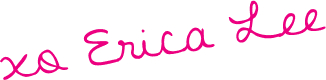

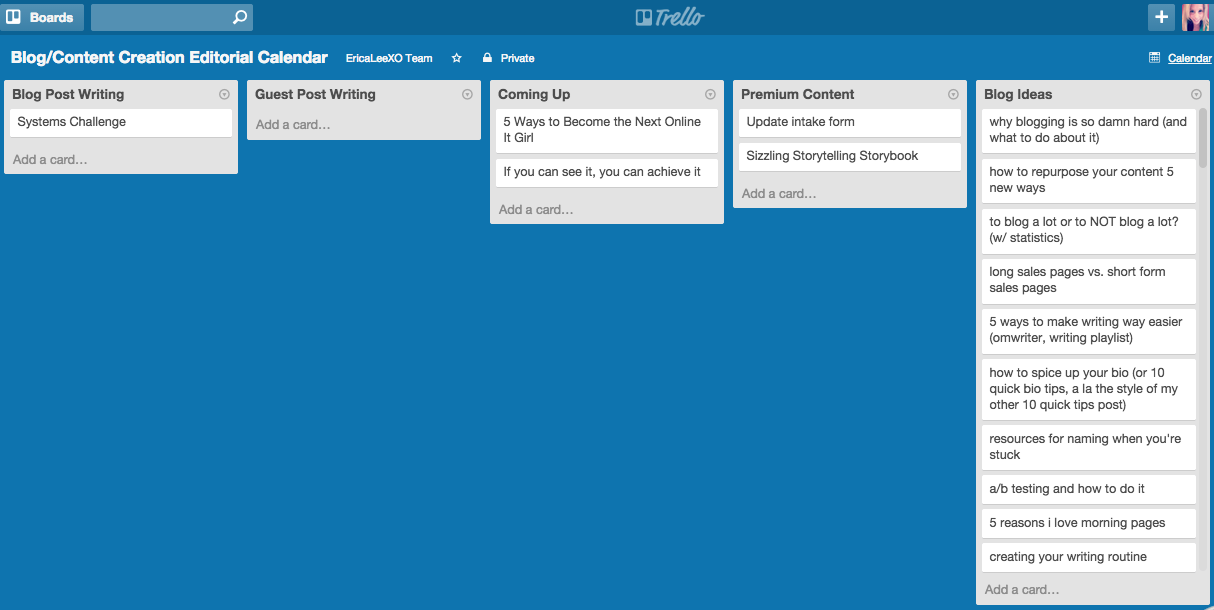
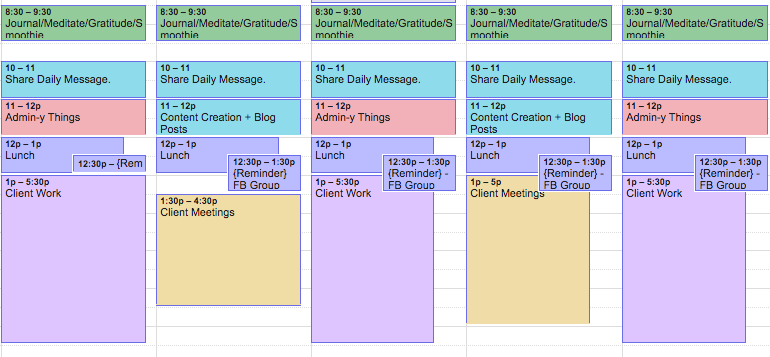

 copywriter for lady rebelles, trendy tastemakers + spiritual sellers.
copywriter for lady rebelles, trendy tastemakers + spiritual sellers.

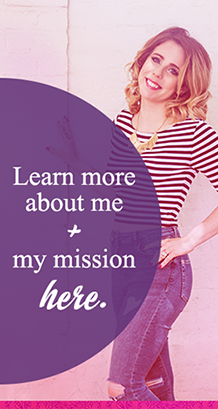




This is great, Erica! I keep flirting with Trello, but have hit a really good rhythm with CoSchedule recently! I love that it acts as a hub for my editorial calendar and social media calendar and allows me to attach to-do items to specific posts and share with the rest of my team in assignments!
And that Ideal Schedule is fabulous — definitely adding that to my to-do list! 🙂 I’ve recently started batching tasks and am amazed at how it helps my brain not become so scattered!
Alle – I liked CoSchedule when I tried it – but for some reason could never make it stick. So if what you’ve got is working for ya, then heck yes to that! Also, I’m OBSESSED with the ideal schedule thing. I would have never thought of doing that unless someone else suggested it to me, but it has made a world of difference to have a (if loose) structure to my days.
Oh and PS – batching is awesome. I actually mentioned it in another post of mine (along with a few other cool tips you might wanna check out): 5 Easy (& Fun!) Time Hacks for Bootstrappin’ Beauties. Thanks for stoppin’ by! xo, E
This post might be the one that draws me over to Trello (after having used Asana for a year or so). I finally understand how I can use it and after playing with it for a while, I love it! Thanks Erica 🙂
Irene – I gotta admit, I love Asana, too. I use it manage individual client projects, but I found for managing my own content, Trello really does the trick. It’s definitely all about playing around + finding what works best for you. You’ll have to let me know if you make the switch! xo, E
Thanks for sharing your system Erica! I just discovered Trello yesterday and I’m loving it so far. I’m not producing much content yet but when I start I will definitely be putting a similar system into place!
You’re so welcome, Jocelyn! Hope it helps. xo, E
So glad you and Val teamed up to share this amazing system…content and copy are the two hardest things for me, so I’ll be spending lots of time on your blog from now on!
I’m happy to have you! 😉 xo, E
I am already such a GIGANTIC fan of Trello and can’t quite remember what life was like before it. (Or maybe I’m just blocking those bad times right out of my head – ha ha!)
But what I did NOT know – and thanks for this – is that in my Google Cal I can move and drop stuff around like that!! Who knew?? Well, YOU did. Thanks again xx
Trello FTW! And have fun dragging-and-dropping (I know I do!) xo, E
Sweet post girl! Honestly, it’s so fucking challenging to a gain a sense of control over all of the creative tasks in biz – I love the systems you’ve built here! Refreshing reminder that managing it all doesn’t have to feel so hard. 🙂 Thank you for the inspiration!
This looks so good! I have been playing around with a few different tools for an editorial calendar but hadn’t thought of using trello in this way. Looks like a great way to finally get myself organised.
I say give it a go! It’s definitely changed my biz for the better. xo, E
I was using Trello but fell out of the habit of it. I like it but would love it better if it synced with Gmail’s Calendar automatically. I think that’s a thing? I’m inspired by your organisation, will look into using Trello again 🙂
Ooh girl, I don’t know but I now I need to look into it! Maybe Zapier has something like this? That would be perfect. xo, E
I took a look at Trello before but didn’t feel compelled enough to use it as my to-do list which I’d seen as a suggestion. This is an interesting use though and I agree that it can be so useful to drag & drop as needed.
I couldn’t get into using Trello as a To Do List, either! But using it to house ideas (like the Ed Calendar) has worked well for me. I also have a Board that’s my ultimate Wish List – so it’s a pretty versatile program! xo, E
Trello is not a tool I have heard of but wow, I love the drag and drop ability within the Google calendar. Evernote is also a great tool to organize ideas. Trello is a keeper for doing an editorial calendar.
I still use a paper notebook (I can’t fight my love of paper) to generate lists at the end of the day for the next day. Sometimes I need the blank white page for sketching out ideas with colored pencils or attaching color samples or ribbon to a page to create a mini-look book. No amount of technology can replace the feeling of taking pen to paper and crossing an item off my to do list!
Yep – I totally agree about the pen and paper. I have a daily To Do list that is different than this content system. This is mostly just a way to keep me on schedule when I’m using my comp (I keep G Cal open in a browser window so it alerts me when it’s time to move onto the next task – so cool!) and Trello is a place to keep all my ideas in one, easily accessible place (I’ve written blog post ideas in notebooks before and I just seem to lose them!).
Love how you use your paper notebook and I totally agree there’s nothing like crossing an item off a To Do List! xo, E
Yowzas – I’d heard of Trello, but this is the first time I’m seeing it ‘for real’. I’m currently using a mix of spreadsheets and a good ol’ fashioned paper agenda to track everything, but the drag and drop feature (like virtual post-its…hmmm…) has me tempted to experiment.
Thanks for sharing!
OMG, virtual Post Its – YESSS. That’s exactly what it’s like! (And that analogy just might make me love Trello even more.) xo, E
I’m a big pen to paper person myself (maybe that has something to do that I only JUST got my first smartphone last week?). So I have a hard copy planner. I actually switched over to one page a day of a guide a friend gave me a few months ago. It has space to write down all my “to dos” and then break them into categories (e-mails to send, calls to make, appointments, etc). BUT love taking a peak at your process…maybe I’ll go digital in 2015 🙂
Oh heck yeah – I have a regular pen and paper To Do List I write out every evening for the next day. I can’t even use anybody else’s planner, I just use a plain notebook so I can scribble whatever the heck I want (which is usually a lot). So high five for that! Some things just can’t be digitized and for me, my daily To Do list is one of them. 🙂
xo, E
I just started using my Google calendar to block time for specific tasks – This has been literally life changing for me! I have more room for improvement and want block my time even more specifically for my own business in addition to what I am already doing for my clients. Great information, girl! Thank you!
You have made it all so simple and shown me the system my logical brain has been seeking for some time. Evernote, paper systems and spreadsheets just weren’t doing it for me. *skips off happily to Trello. MWAH! x
Erica just a quickie – signed up and playing with it now – do you use the Gold Account? or Free? Thank you Sweety. x
Just the Free version! 🙂 You’ll have to let me know how it works out. xo, E
Thank you for sharing! Created a Trello account after I read your post and already feel better organized. As much as I love pen and paper, it’s just easier for me to keep everything electronically in one place.